Troubleshooting "Webpage Not Available" Errors: A Comprehensive Guide
Troubleshooting "Webpage Not Available" Errors: A Comprehensive Guide
In today's digital age, the internet plays an integral role in our lives, serving as a gateway to information, communication, and entertainment. So, it can be incredibly frustrating when you encounter the dreaded "Webpage Not Available" error message. This inconvenience can disrupt your workflow, hinder your research, or put a halt to your leisurely browsing. But fear not, as this blog post aims to provide you with a comprehensive guide on understanding and troubleshooting this common issue.
1. Understanding the Error:
The "Webpage Not Available" error message is a clear indication that your web browser was unable to establish a connection to the desired website. It can manifest in various forms, such as "This site can't be reached," "ERR_CONNECTION_TIMED_OUT," or "DNS_PROBE_FINISHED_NXDOMAIN." This error could result from multiple factors, ranging from server issues to network problems on your end.
2. Common Causes:
a. Network Connection: The first thing to check is your internet connection. Ensure that you're connected to a stable network, either wired or wireless.
b.Website Server Issues:Sometimes, the problem might not be on your end. The website's server could be down due to maintenance, technical glitches, or high traffic.
c. DNS Issues:Domain Name System (DNS) translates website addresses into IP addresses. DNS issues can prevent your browser from finding the correct IP address associated with a domain.
d. Firewall or Antivirus: Overly aggressive firewall or antivirus settings might block your browser's access to certain websites.
e. Browser Cache and Cookies: Accumulated cache and cookies can sometimes cause conflicts that prevent webpages from loading correctly.
f. Browser Extensions: Certain browser extensions could interfere with webpage loading. Try disabling extensions one by one to identify the culprit.
3. Steps to Troubleshoot:
a. Check Your Connection:Ensure your device is connected to the internet. You can try loading other websites to confirm if the issue is widespread or specific to one site.
b. Refresh the Page: Sometimes, the error could be a temporary glitch. Refresh the page using the browser's refresh button or pressing F5.
c. Clear Cache and Cookies:Clearing your browser's cache and cookies can help resolve loading issues caused by corrupted data. You can find this option in your browser settings.
d. Try a Different Browser: If the error persists, try accessing the webpage in a different browser to determine if the problem lies within your current browser.
e. Check DNS Settings:Switch to a different DNS server. Google's public DNS (8.8.8.8 and 8.8.4.4) or Cloudflare's DNS (1.1.1.1) are reliable options.
f. Disable Firewall and Antivirus Temporarily:Temporarily disable your firewall or antivirus software to see if they are causing the issue. Remember to re-enable them afterward.
g. Incognito/Private Mode: Try opening the webpage in incognito/private mode, which disables extensions and cached data.
h. Reset Network Settings:If the problem persists across all browsers, consider resetting your network settings.
4. Seek Professional Help:
If none of the above steps work and the error is persistent, it's time to seek professional help. Contact your internet service provider (ISP) to check for any network-related issues. You can also reach out to the website's support team to inquire about potential server problems.
In conclusion, encountering a "Webpage Not Available" error can be frustrating, but it's a problem that can usually be resolved with some troubleshooting. By following the steps outlined in this guide, you'll be well-equipped to identify the root cause of the issue and take the necessary actions to get back to your seamless browsing experience. Remember, while technical glitches can be aggravating, they are a part of our connected world, and there's always a solution waiting to be found.
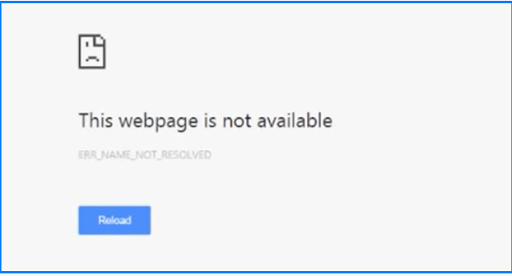

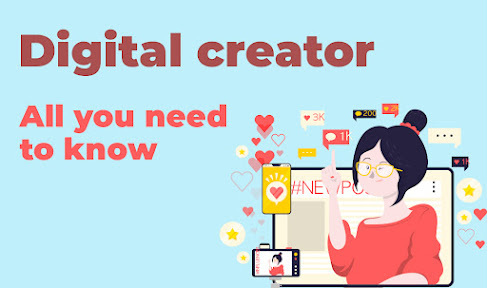
Comments
Post a Comment