Easy Ways to Convert YouTube to MP3: A Step-by-Step Guide
Title: Easy Ways to Convert YouTube to MP3: A Step-by-Step Guide
YouTube has become a treasure trove of music and audio content, and it's natural to want to convert your favorite videos into MP3 format for offline listening. Whether you're creating a playlist for your workout or enjoying a podcast on the go, converting YouTube videos to MP3 is a handy skill to have. In this blog post, we'll walk you through some simple methods to achieve this.
**Method 1: Online Converters**
Online converters are convenient tools that allow you to convert YouTube videos to MP3 without the need for any software installation. Here's how:
1. **Choose a Reliable Converter:** Search for reputable online YouTube to MP3 converters. Some popular options include YTMP3.cc, 2Conv, and OnlineVideoConverter.
2. **Copy the YouTube Video URL:** Go to the YouTube video you want to convert. Copy the URL from your browser's address bar.
3. **Paste the URL:** On the online converter's website, you'll find a text box where you can paste the YouTube URL. Do so and then click on the "Convert" or "Start" button.
4. **Select MP3 Format:** The converter will likely give you the option to select the output format. Choose MP3.
5. **Convert and Download:** After selecting the format, click on the "Convert" or "Start" button again. The converter will process the video and provide you with a download link for the MP3 file.
**Method 2: Browser Extensions**
Browser extensions are useful tools that allow you to convert YouTube videos to MP3 directly from your browser. Here's how:
1. **Install an Extension:** Look for browser extensions designed for YouTube to MP3 conversion. Examples include "Video DownloadHelper" for Firefox and "SaveFrom.net Helper" for Chrome.
2. **Navigate to the Video:** Once you've installed the extension, go to the YouTube video you want to convert.
3. **Use the Extension:** The extension will likely display an icon near the video. Click on it to trigger the conversion process.
4. **Choose MP3 Format:** Depending on the extension, you might be asked to select the format. Choose MP3.
5. **Download the MP3:** The extension will process the video and provide you with a download link for the MP3 file.
**Method 3: Desktop Software**
If you prefer a more comprehensive solution and frequently convert YouTube videos to MP3, desktop software could be a good option. One popular software is "4K Video Downloader." Here's how to use it:
1. **Install the Software:** Download and install the chosen software on your computer.
2. **Copy the URL:** Go to the YouTube video and copy its URL.
3. **Paste the URL:** Open the software and paste the URL into the provided field.
4. **Choose MP3 Format:** Select the format you want the video to be converted to (MP3, in this case).
5. **Convert and Save:** Click on the "Convert" or "Download" button. The software will process the video and save the MP3 file to your specified location.
**A Few Tips:**
- Always ensure you're not violating copyright or terms of use when downloading content from YouTube.
- Be cautious when using online converters or extensions. Choose reputable sources to avoid potential security risks.
- Remember that video quality may affect audio quality. Higher quality videos will likely yield better audio.
Converting YouTube videos to MP3 is a great way to enjoy your favorite audio content offline. Whether you opt for online converters, browser extensions, or desktop software, these methods make it easy to create your own personalized music and podcast libraries that you can enjoy anytime, anywhere.
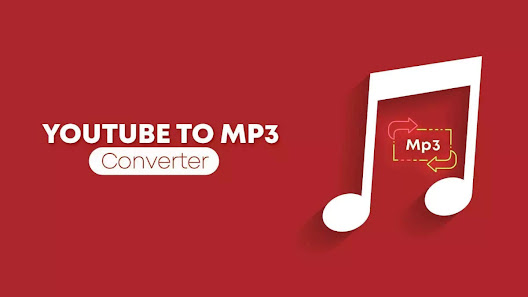

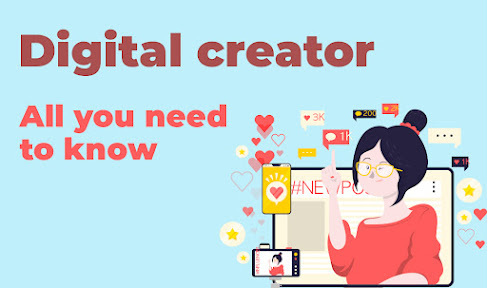
Comments
Post a Comment