All Developer Options on Android, Detail Information
Android Developer Options are a set of advanced settings designed for developers and advanced users. Enabling Developer Options can help you test your apps, debug your device, and tweak advanced settings. Here is a list of some of the most commonly used Developer Options and their uses:
- USB
Debugging: This option allows you to connect your Android device to a
computer and debug your apps using Android Studio or other development
tools.
- Developer
options > Stay Awake: Keep the screen on while charging the device.
- Developer
options > Force RTL layout direction: Forces right-to-left (RTL) layout
for all applications, regardless of the device's default language.
- Developer
options > Show layout bounds: Draws borders around each UI element on
the screen, making it easier to see how elements are positioned.
- Developer
options > Show CPU usage: Displays a graph of the device's CPU usage,
allowing you to monitor performance.
- Developer
options > Show Touches: Shows a visual cue when you touch the screen,
useful for recording screencasts.
- Developer
options > Animator duration scale: Controls the speed of animations on
the device. This can be useful for testing how your app handles different
animation speeds.
- Developer
options > Background process limit: Controls the number of background
processes that can run on the device at once.
- Developer
options > Debug GPU overdraw: Shows areas of the screen that are being
redrawn unnecessarily, which can help you optimize your app's performance.
- Developer
options > Mock location app: Allows you to simulate your device's
location for testing purposes.
- Developer
options > OEM unlocking: Allows you to unlock the bootloader on some
devices, which can be useful for rooting or installing custom ROMs.
- Developer
options > Show GPU view updates: Highlights areas of the screen that
are being updated by the GPU, which can help you optimize your app's
performance.
- Developer
options > Strict mode enabled: Enables strict mode, which detects and
reports violations of certain threading policies.
- Developer
options > Window animation scale: Controls the speed of window
animations, such as opening and closing apps.
These are just a few of the many Developer Options available
on Android devices. It's important to note that some of these options can be
potentially dangerous if used improperly, so make sure you understand what each
option does before making any changes.


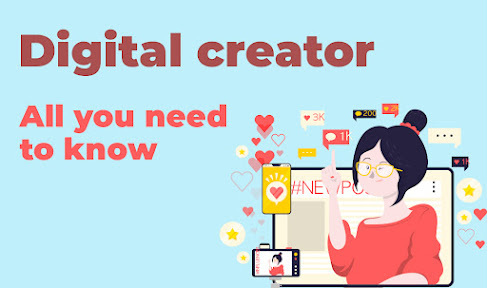
Comments
Post a Comment